Logging on to Eatec as Azure AD User
Users can also log on to Eatec using the Azure Active Directory (AD). Azure AD is Microsoft’s cloud-based identity and access management service, which helps users to sign in to the Eatec web application.
For more information on creating a new tenant for your organization, refer to the following link: https://docs.microsoft.com/en-us/azure/active-directory/fundamentals/active-directory-access-create-new-tenant
Customer must have a Microsoft Azure account.
Click Login as Azure AD User from the Eatec login page. The Sign in page appears.
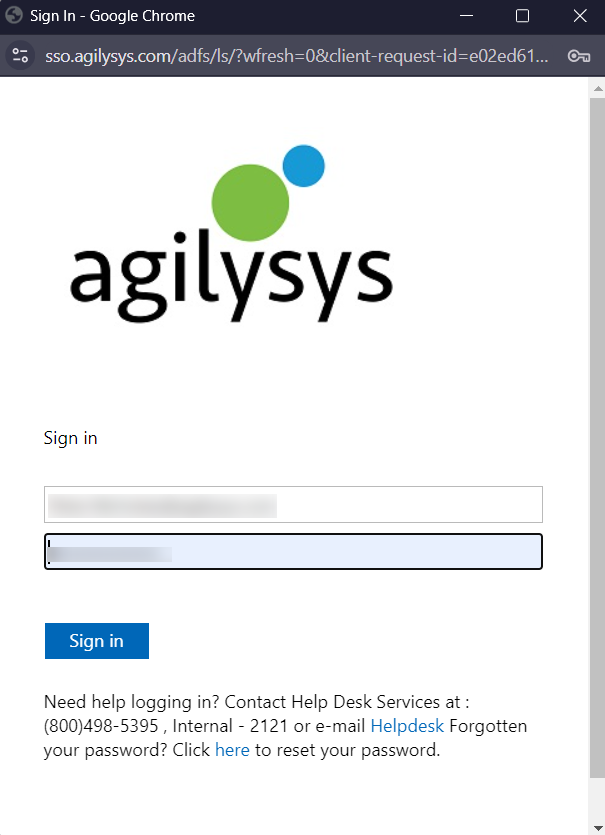
Refer to the following table and fill in the details:
|
Field |
Description |
|---|---|
|
Email Address |
The username or email ID of the AD user. |
|
Password |
The randomized password (system-generated) that was sent to the user’s registered email address. |
When the user logs on to Eatec for the first time using the randomized password, the user is prompted to change the password.
Click Sign in. The following pop-up appears:

Refer to the following table and fill in the details:
|
Field |
Description |
|---|---|
|
Password |
The randomized password that was sent to the user’s registered email ID. |
|
New Password |
Enter a new password for the Eatec user. |
|
Confirm New Password |
Re-enter the new password of the Eatec user. |
Click Continue. The password is changed successfully.
This feature is applicable only when Agilysys Local B2C AD type is configured for the tenant.
Contact Agilysys for more information on this feature implementation.